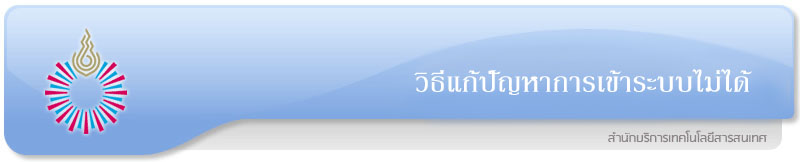วิธีการแก้ปัญหากรณีไม่สามารถเข้าสู่ระบบได้
Troubleshooting: If you can access to the login server.
สำหรับ Google Chrome
For Google Chrome
-
คลิกที่ปุ่มเพื่อเรียก Menu Bar > SettingsClick the button on the right corner > Menu Bar > Settings
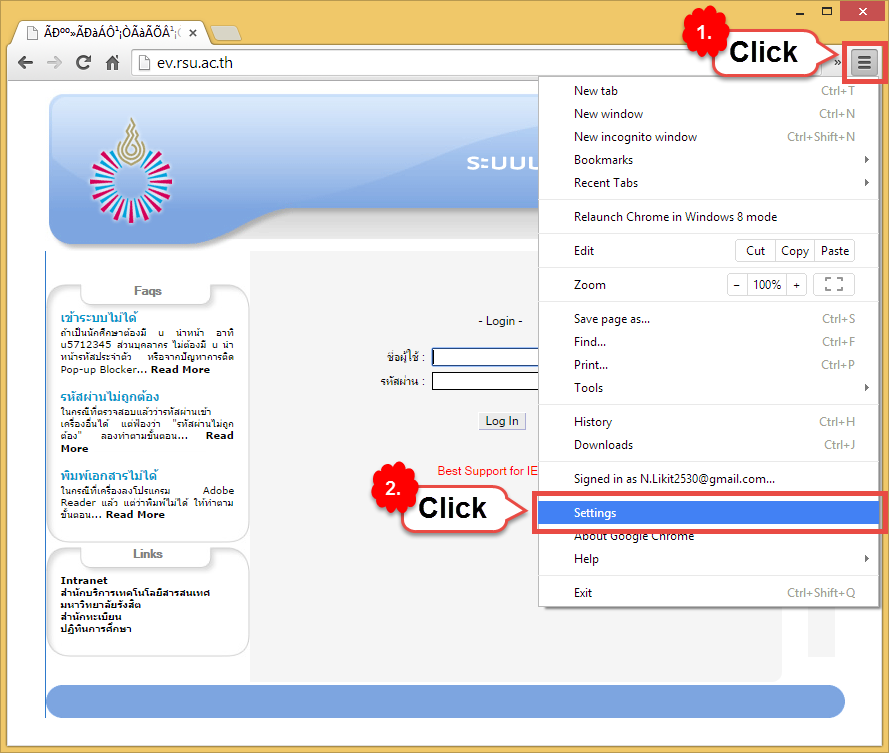
-
มองหา Show advanced settings…. จากนั้นให้คลิกจะปรากฏเมนูเพิ่มขึ้นมาLook for Show advanced settings then click, you will see the other menus on the screen.
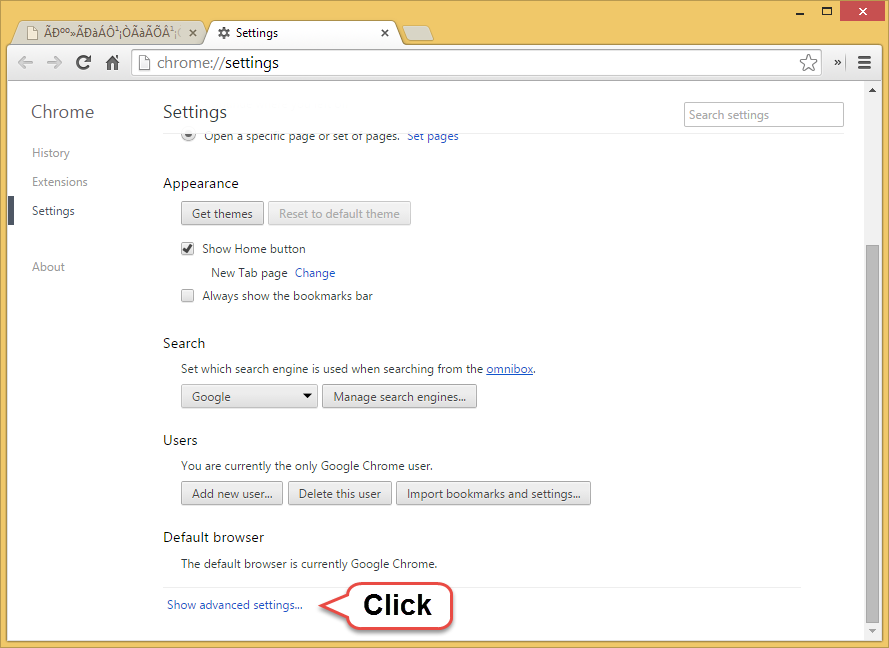
-
มองหา Privacy จากนั้นให้คลิกปุ่ม Content settings…Look for Privacy then click “Content settings”

-
จะปรากฏหน้าสำหรับ Content settings จากนั้นให้มองหา Pop-ups แล้วคลิก Manage exceptions…It will show the “Content settings page” then look for “Pop-ups” and then click “Manage exceptions”


-
พิมพ์ intranet.rsu.ac.th ลงในช่อง และเลือก Allow จากนั้นให้เพิ่ม ev.rsu.ac.th และเลือก Allow อีกครั้ง แล้วจึงคลิกปุ่ม Doneและคลิกปุ่ม Done อีกครั้งType “intranet.rsu.ac.th” into the box and then choose “Allow”. After that add “ev.rsu.ac.th” once more time and choose “Allow”, then click done twice.